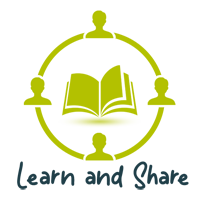How to disable touchpad when mouse is connected using Control Panel
Option 1:
- Open Control Panel.
- Click on Hardware and Sound.
- Under “Devices and Printers,” click on Mouse.
- On the “Device Settings” tab, select the “Disable internal pointing device when external USB pointing device is attached” option.
Option 2:
- Search “Touchpad Settings” from Contra.
- Click on “Touchpad” from Leftside list.
- Under “Related Settings,” click on “Additional Settings”.
- On the “Device Settings” tab, select the “Disable internal pointing device when external USB pointing device is attached” option